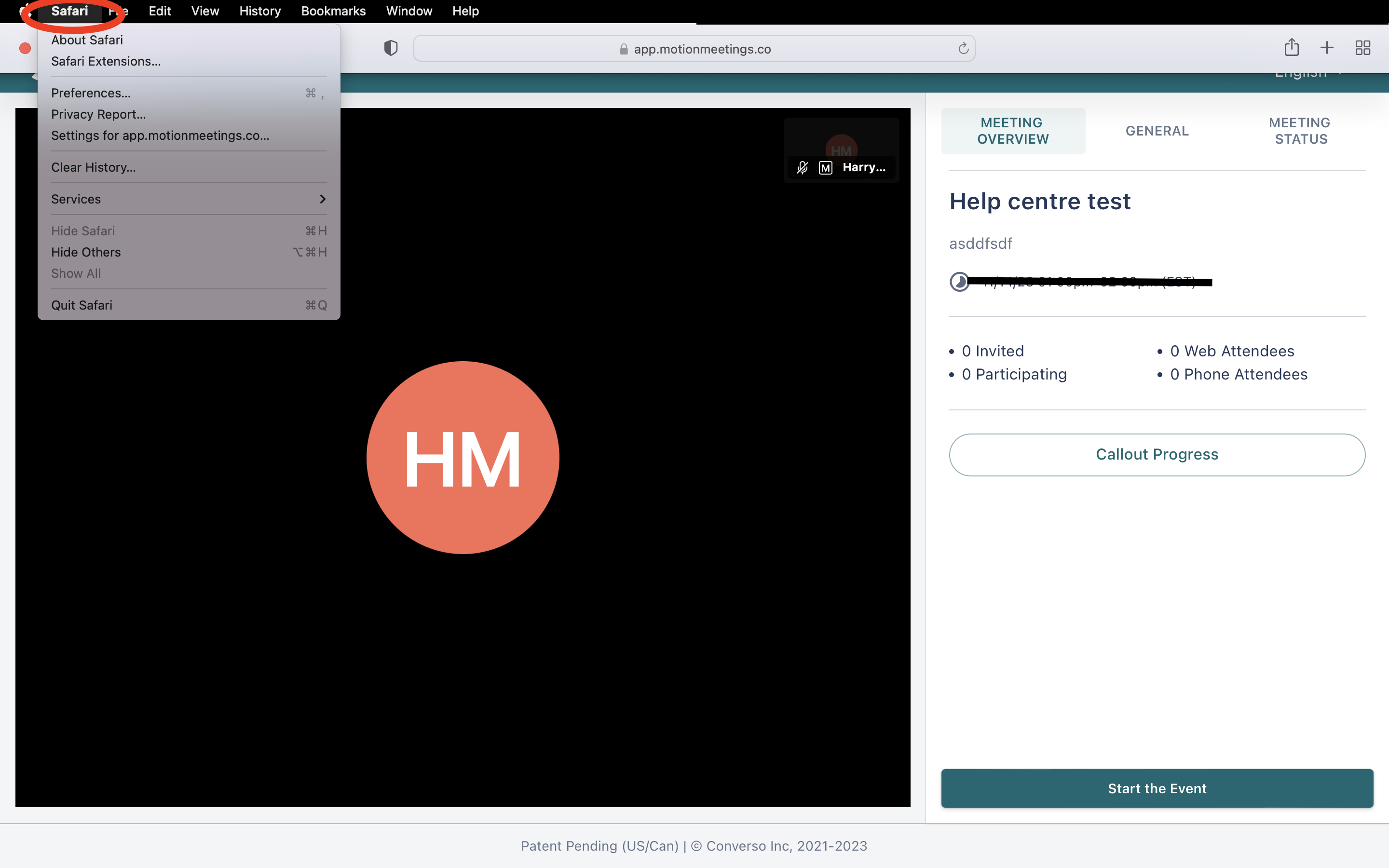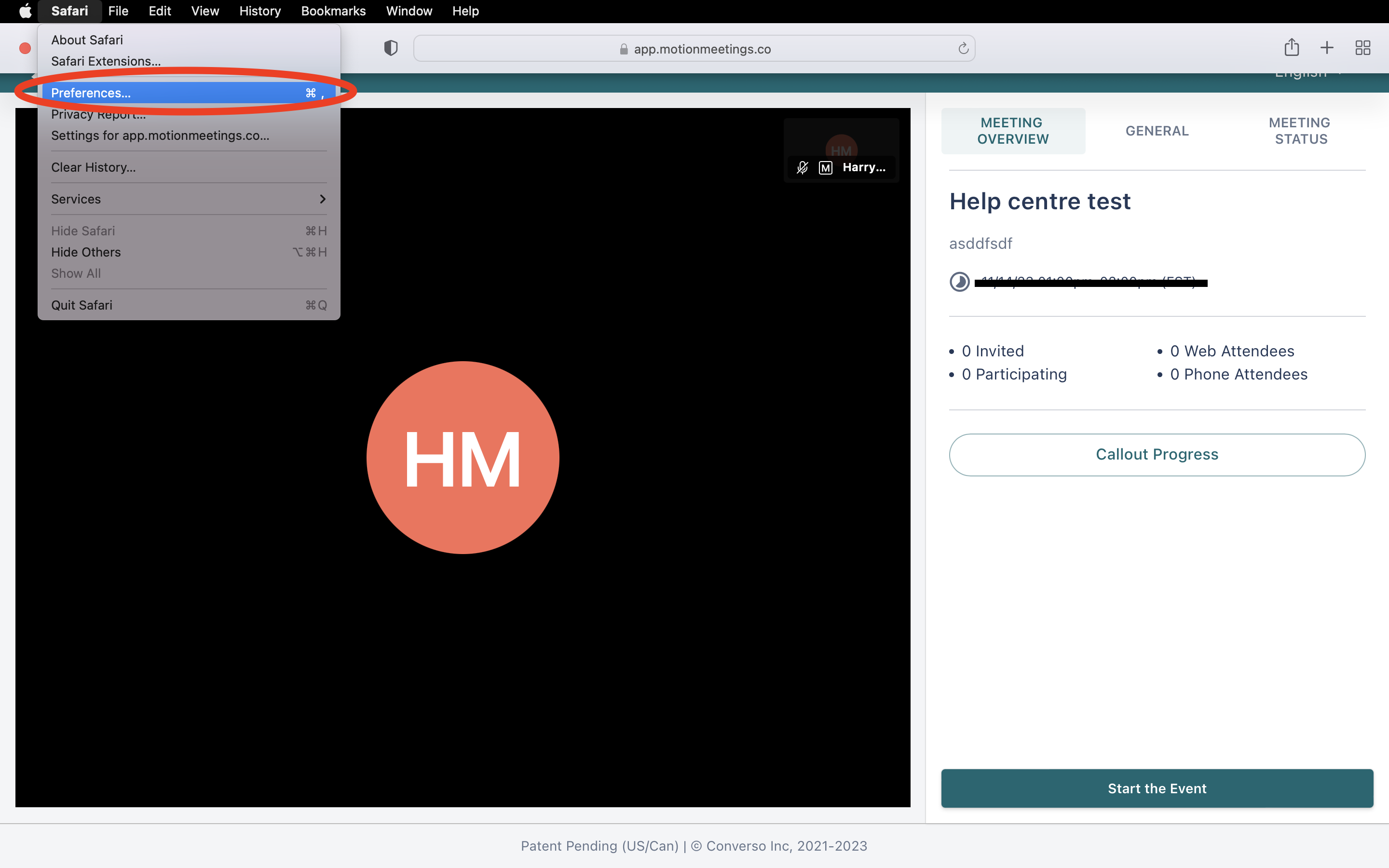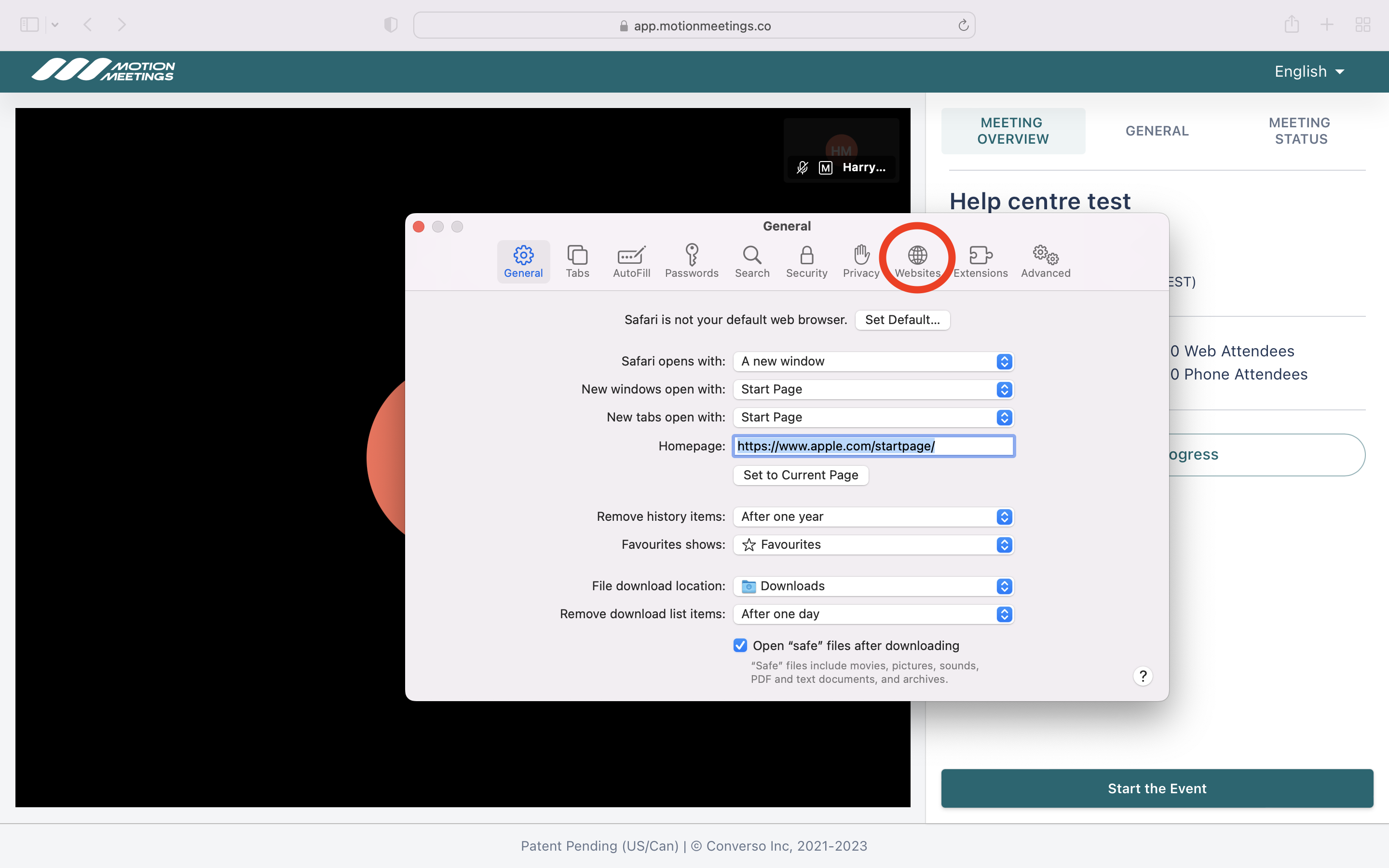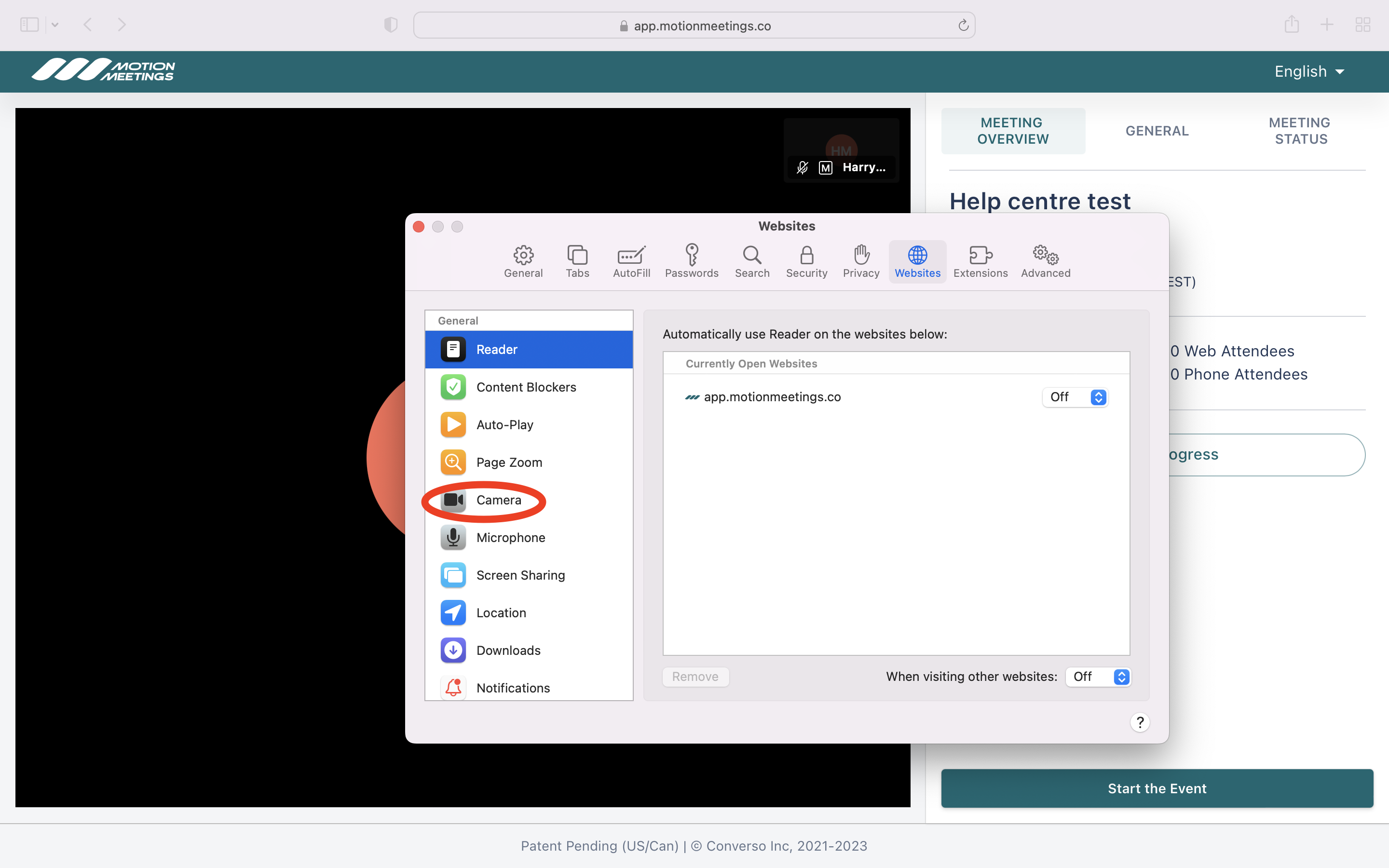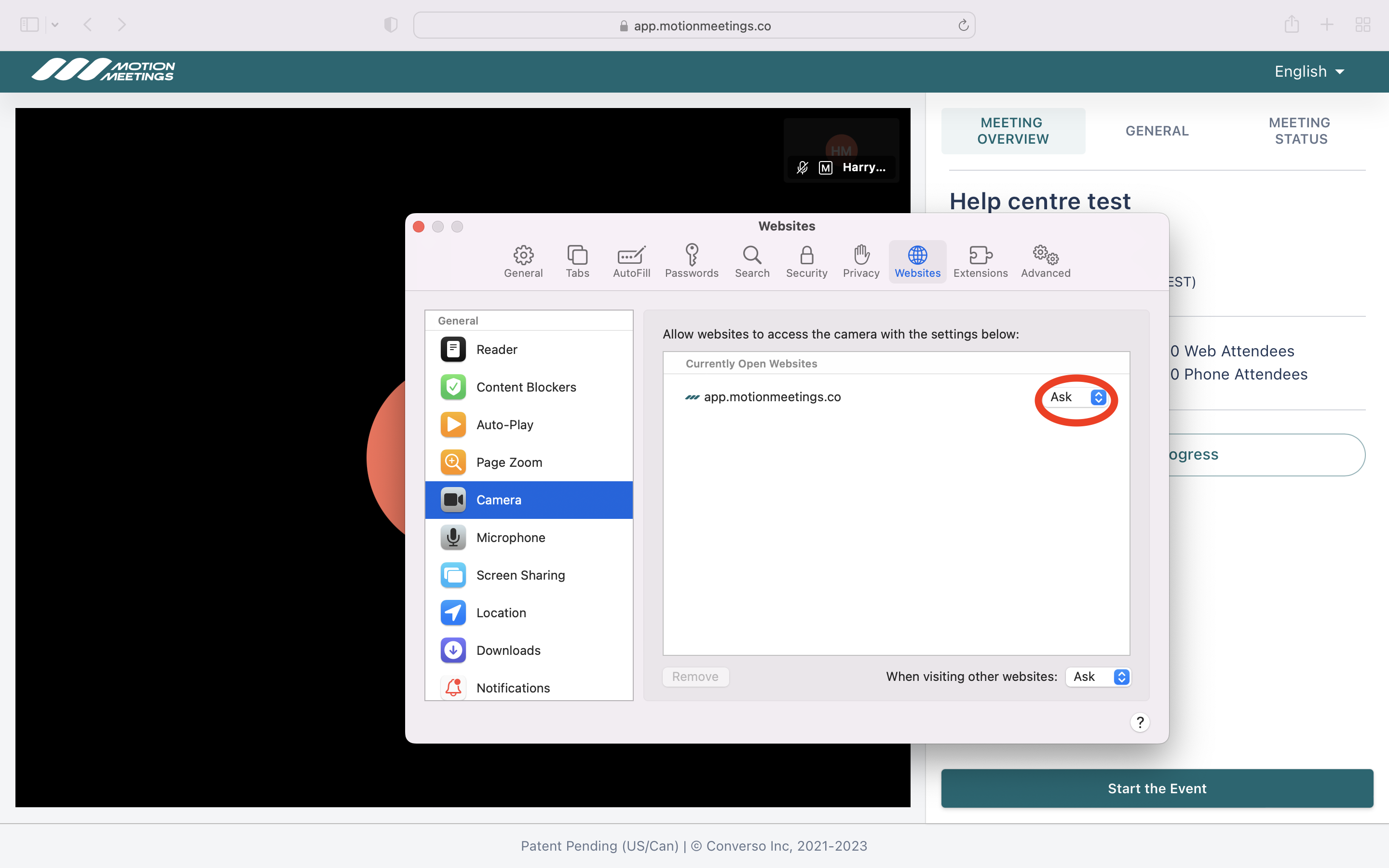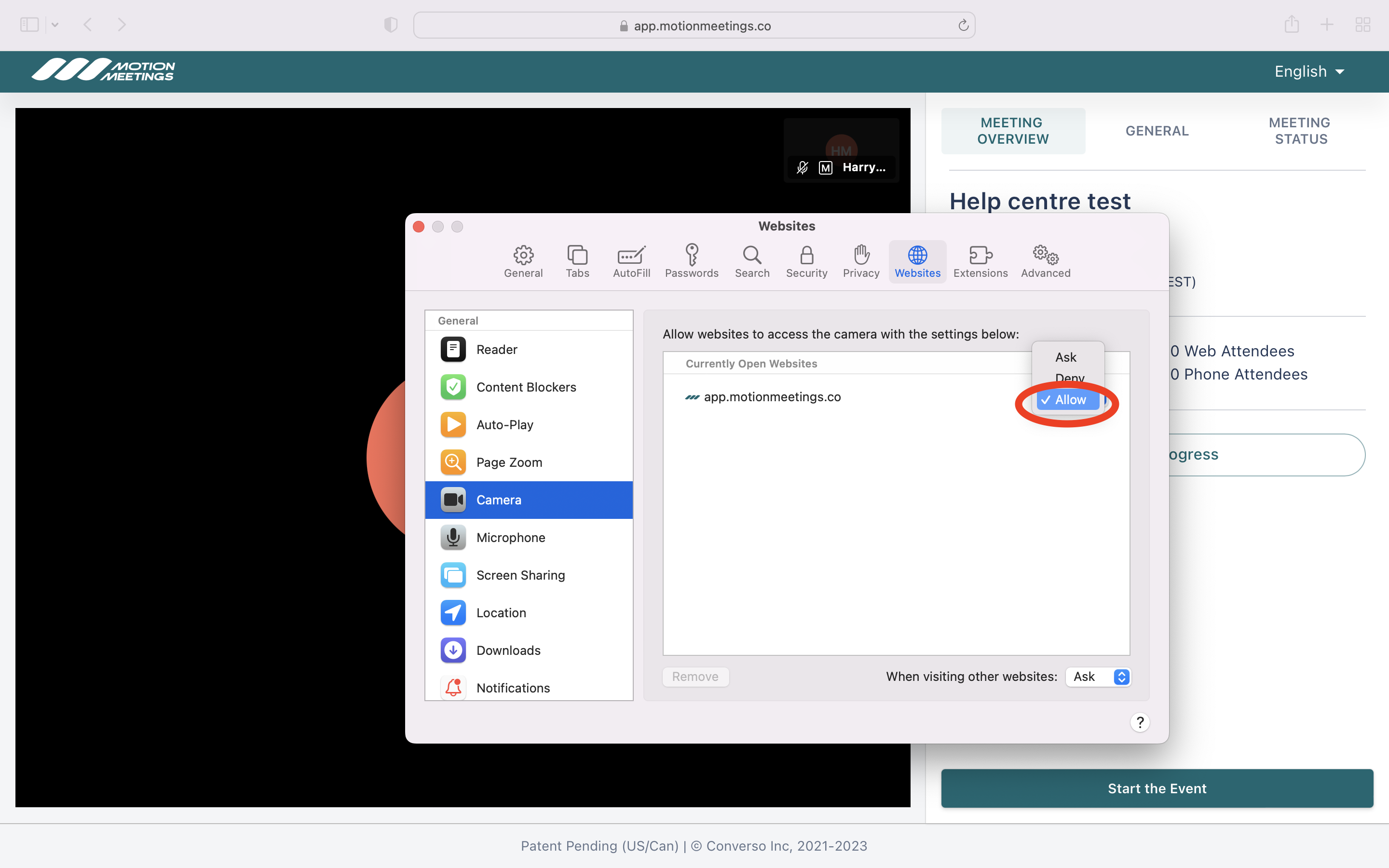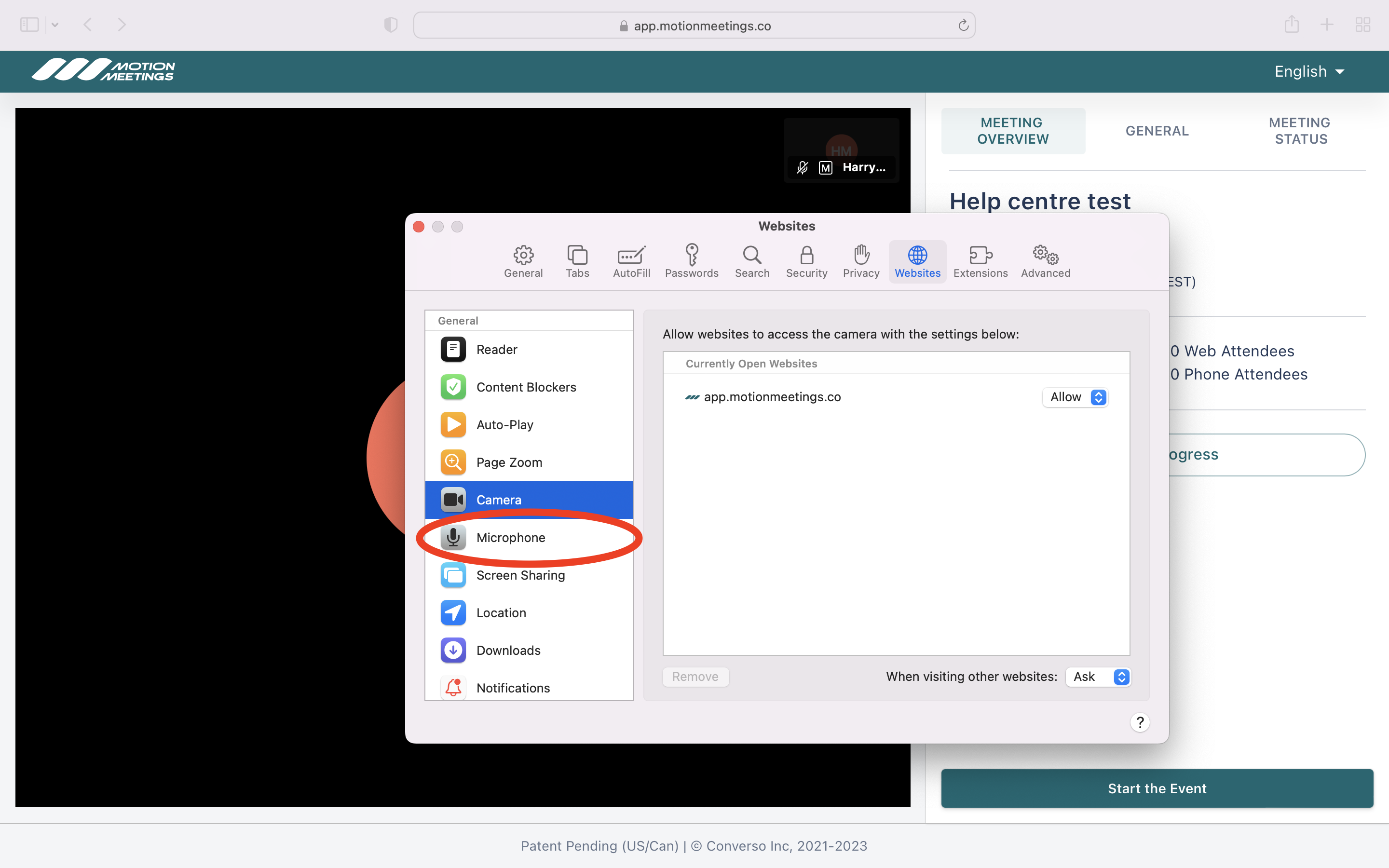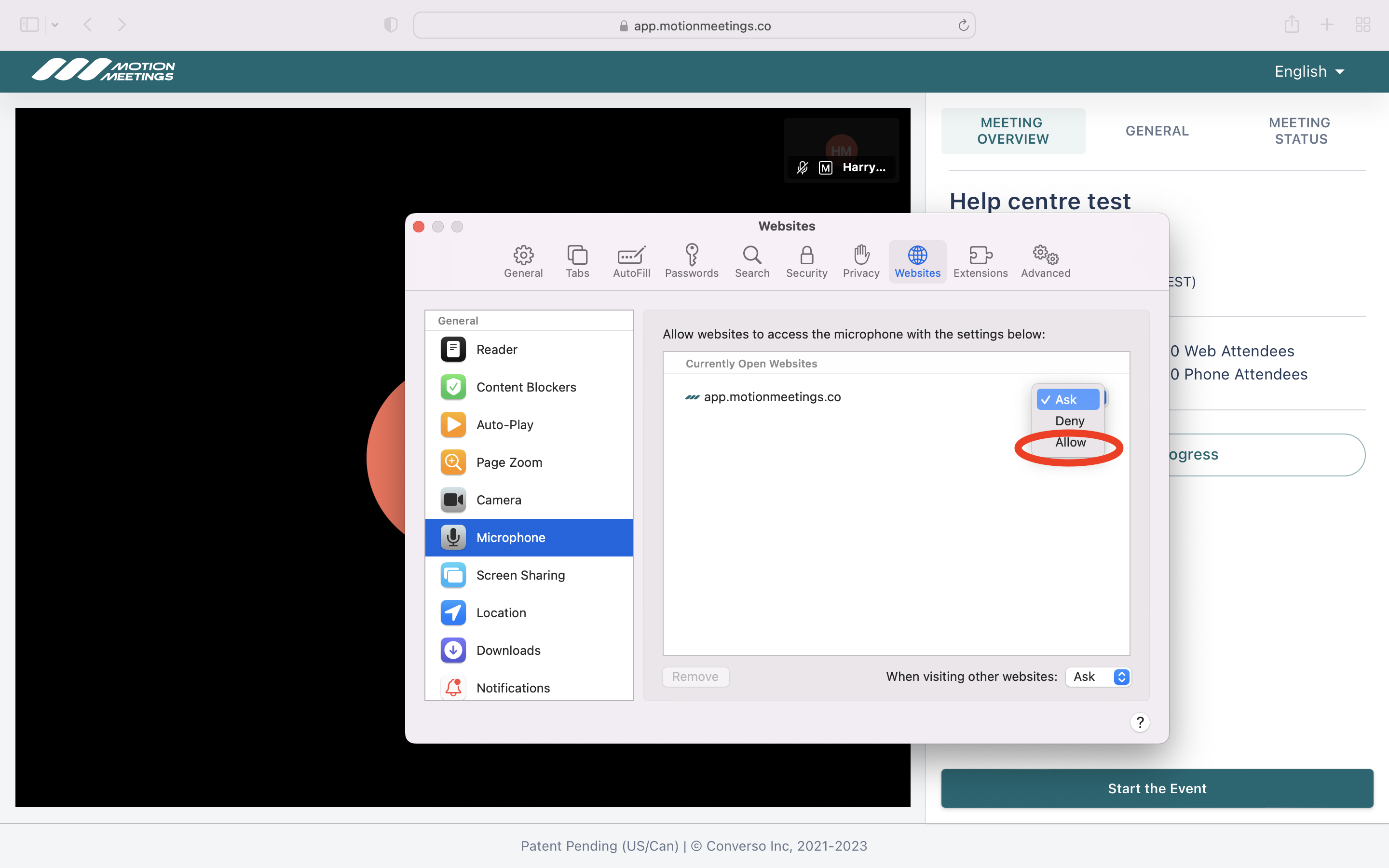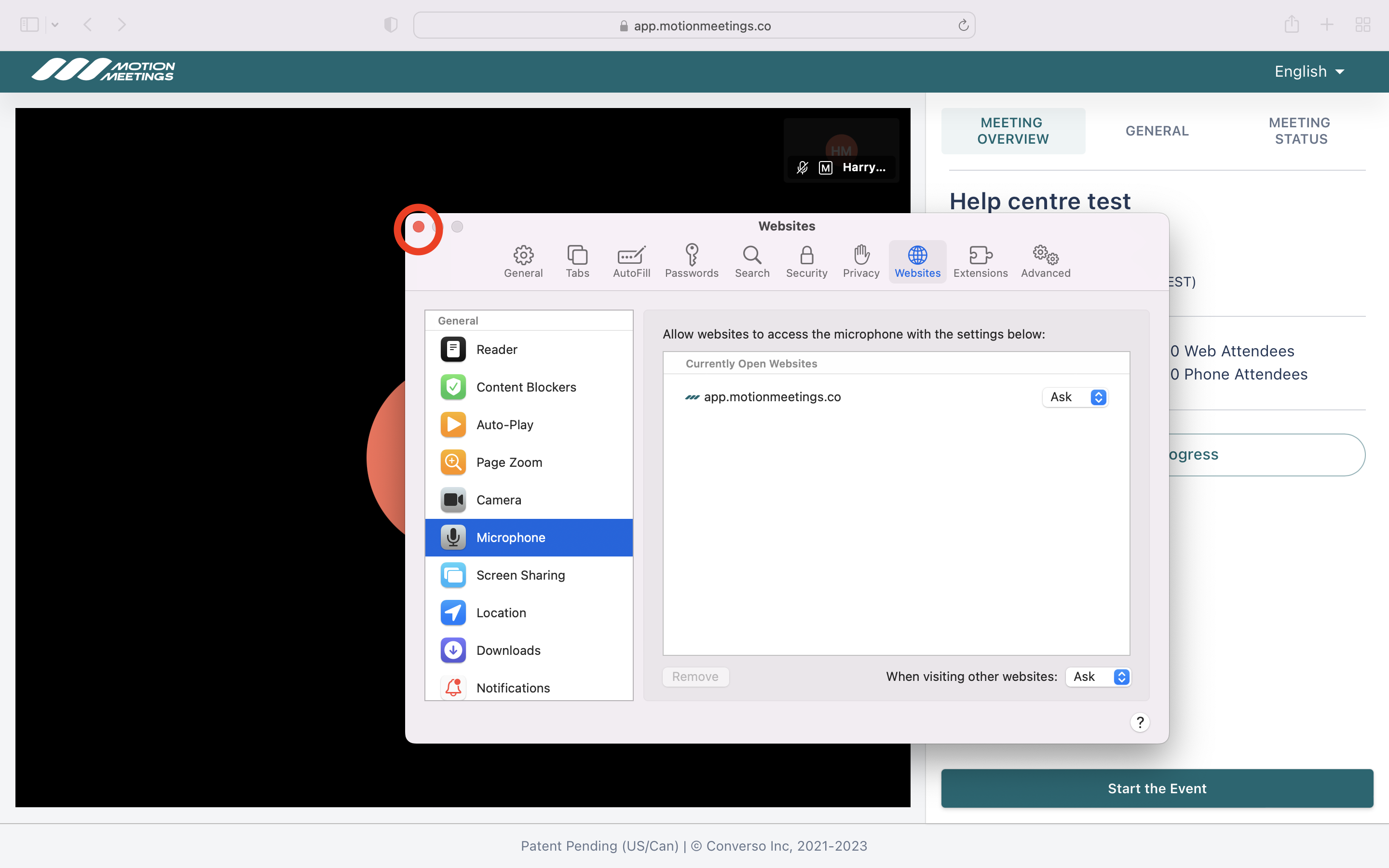Enabling Your Microphone and Camera for Apple Computers (MacOS)
Chrome, Firefox and Safari on Mac Computers (MacOS)
Harry M
Last Update 7 bulan yang lalu
Note: Your camera will NOT be visible to others in the meeting until you are moved into the main meeting room with all the speakers.
Chrome, Firefox and Safari on Mac Computers (MacOS)
Before raising you hand to ask a question, you must make sure you have authorized your internet browser to allow app.motionmeetings.co to use your camera and microphone. This is normal for all browser-based video meeting software.
Chrome on MacOS
To enable camera and microphone permissions within the Google Chrome internet browser, follow these steps illustrated below.
Click the lock icon located in the top left of your screen.
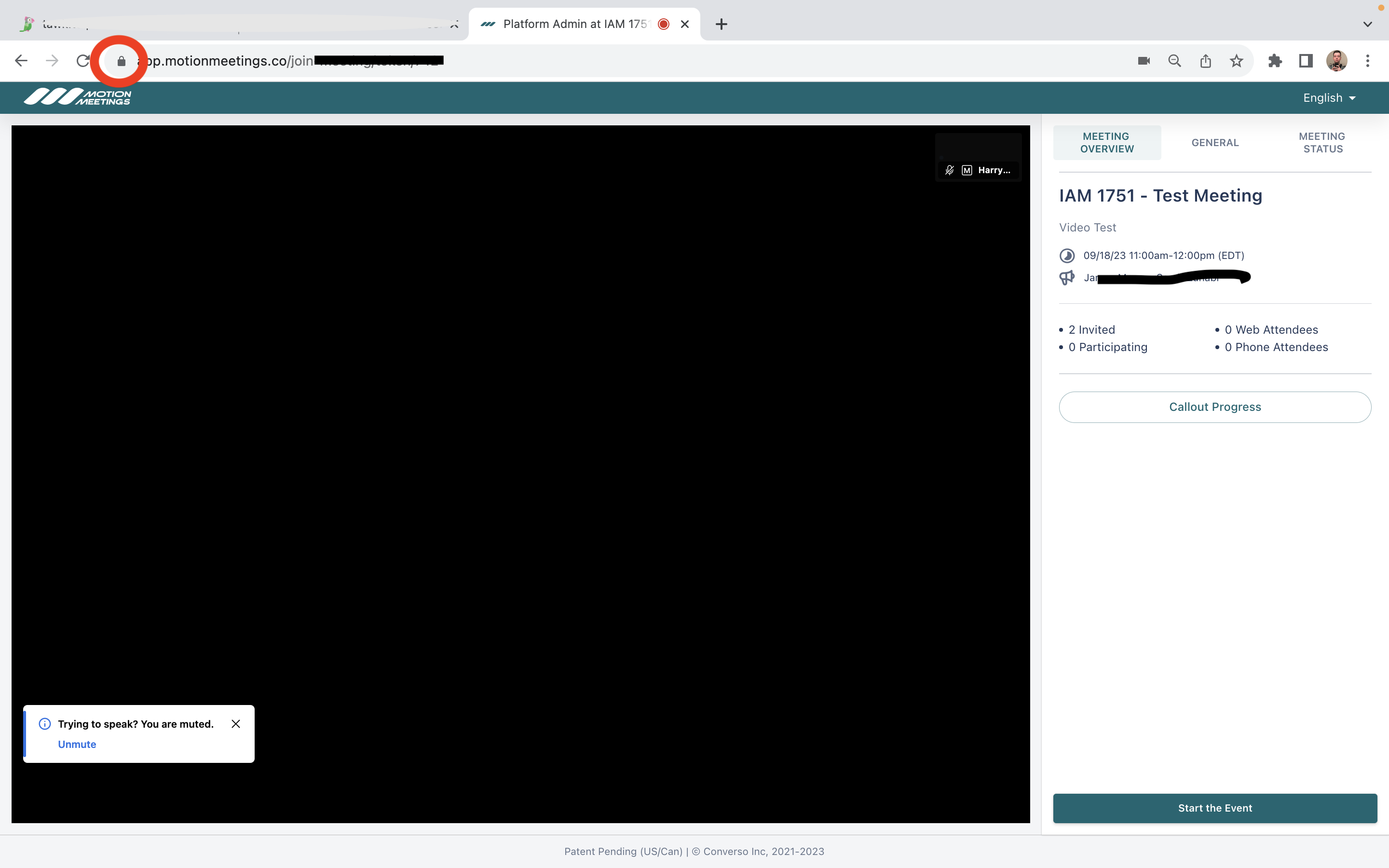
Ensure camera and microphone are set to the 'on' position.
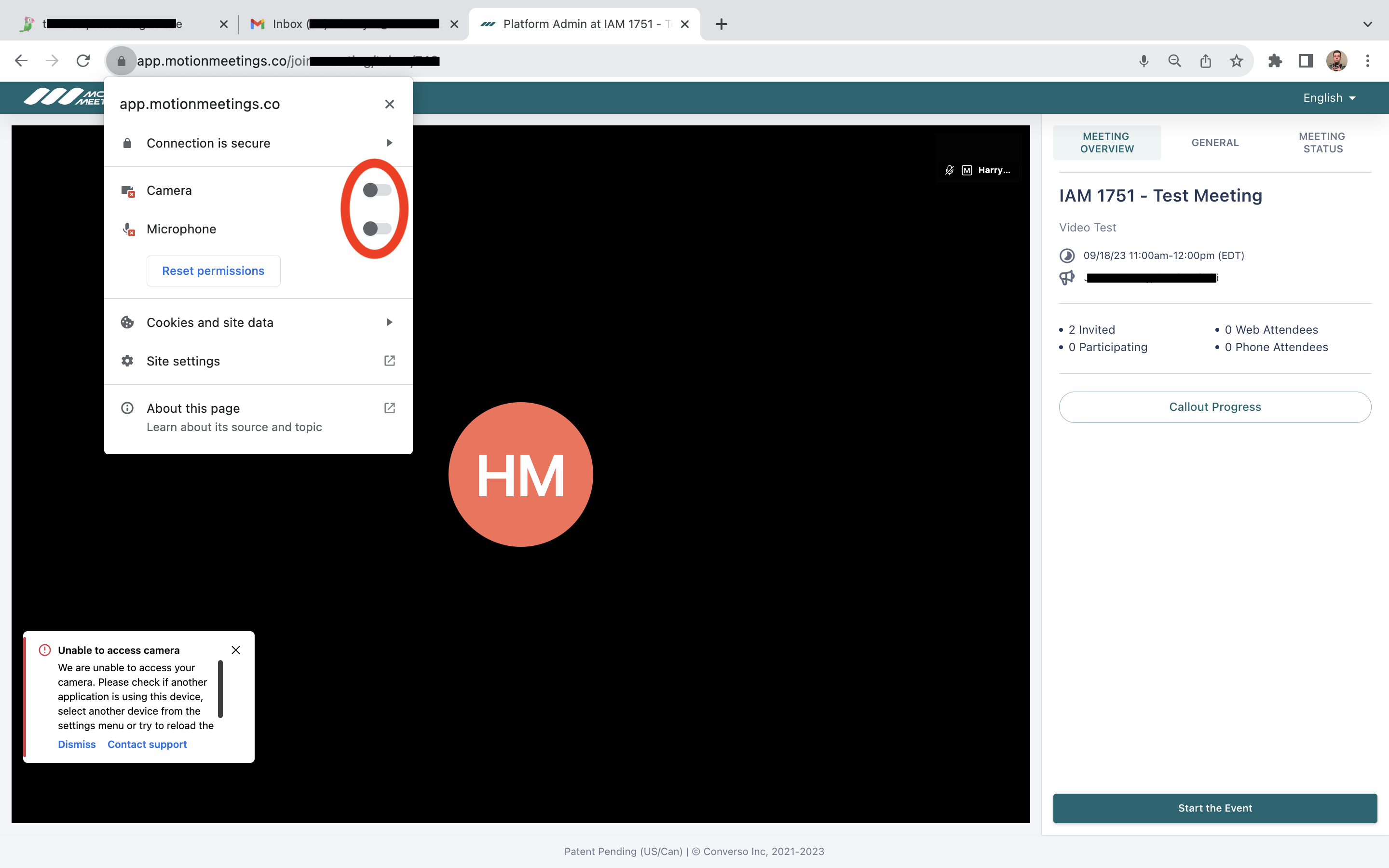
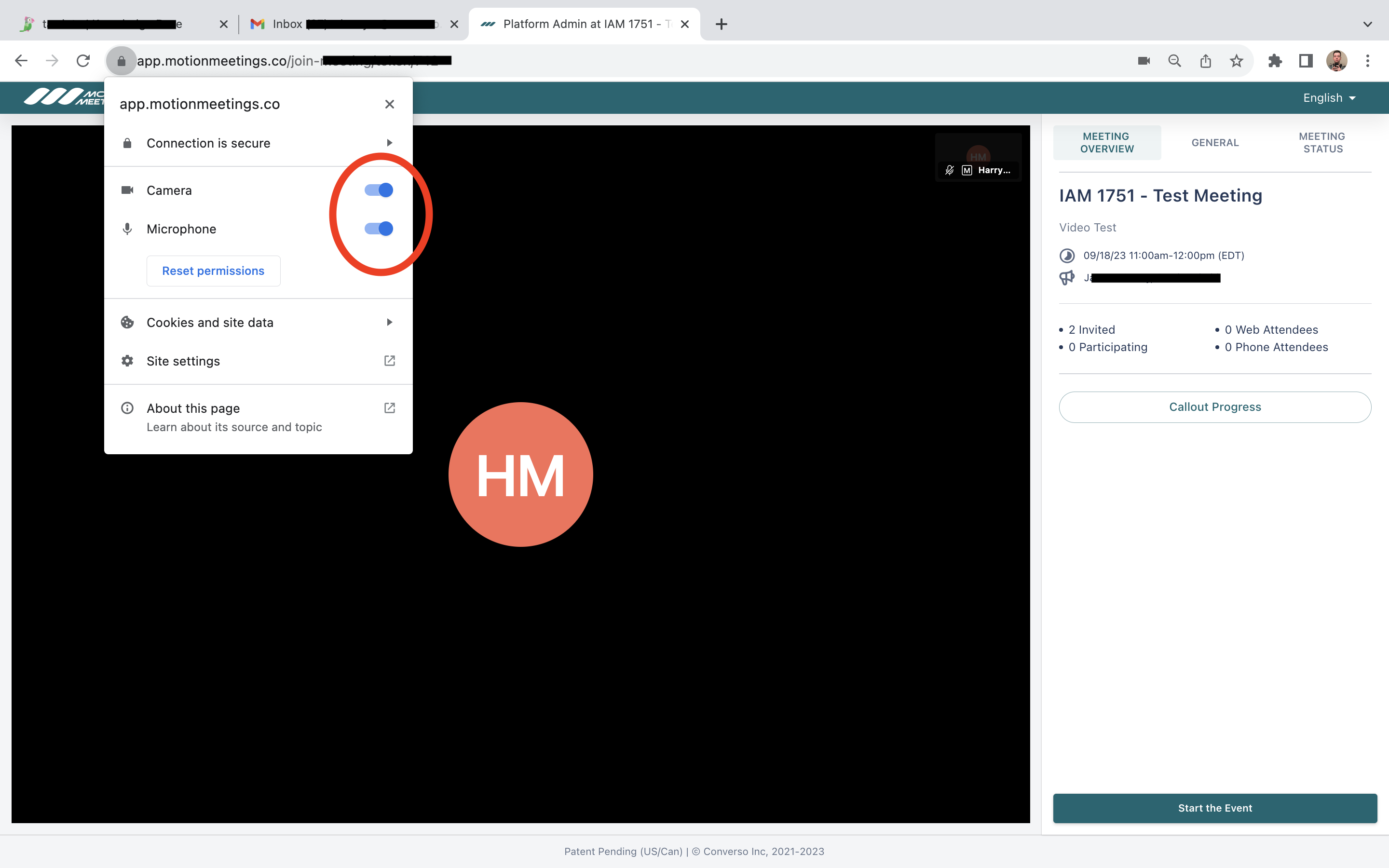
Firefox on MacOS
To enable camera and microphone permissions within the Firefox internet browser, follow these steps, illustrated below.
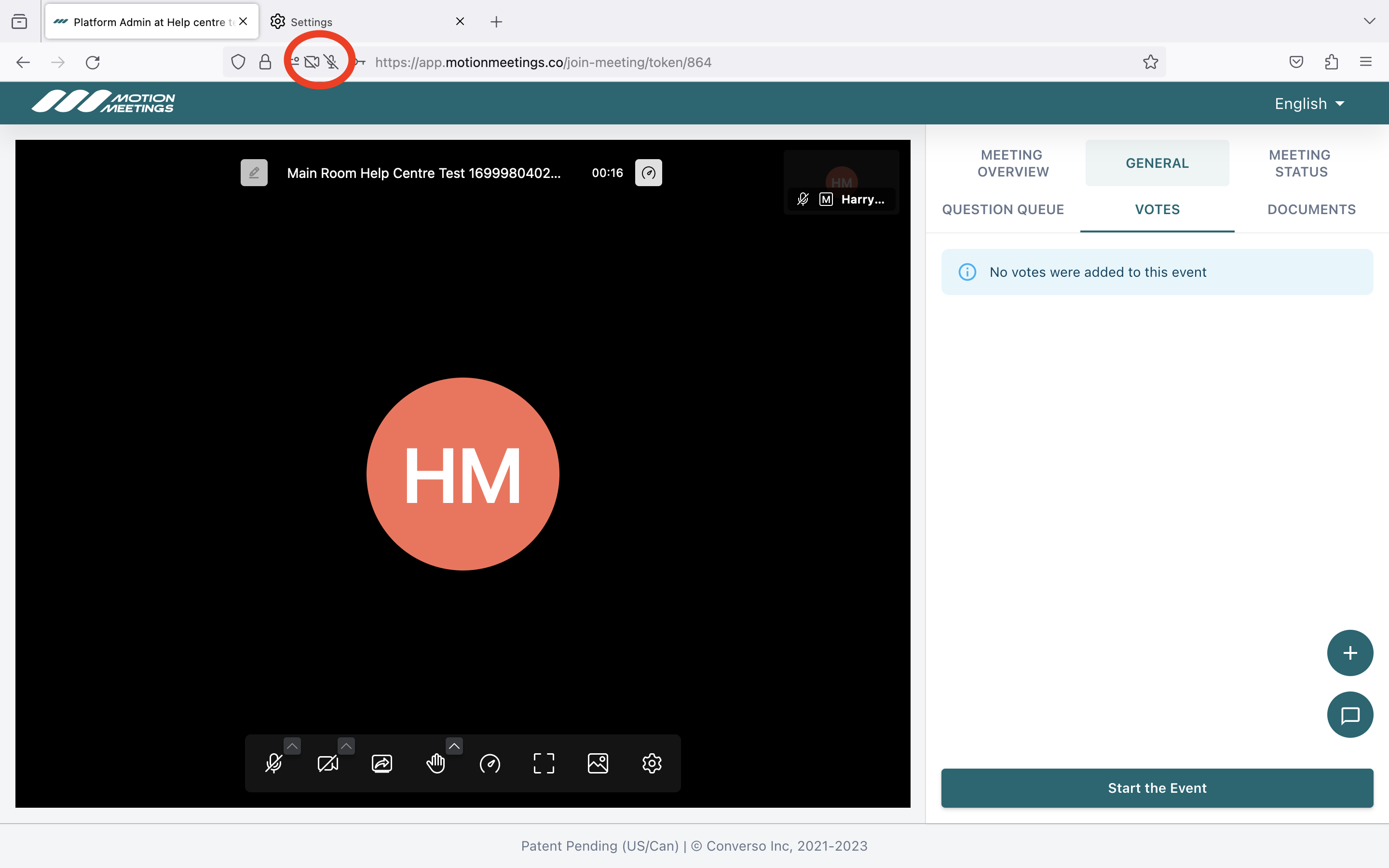
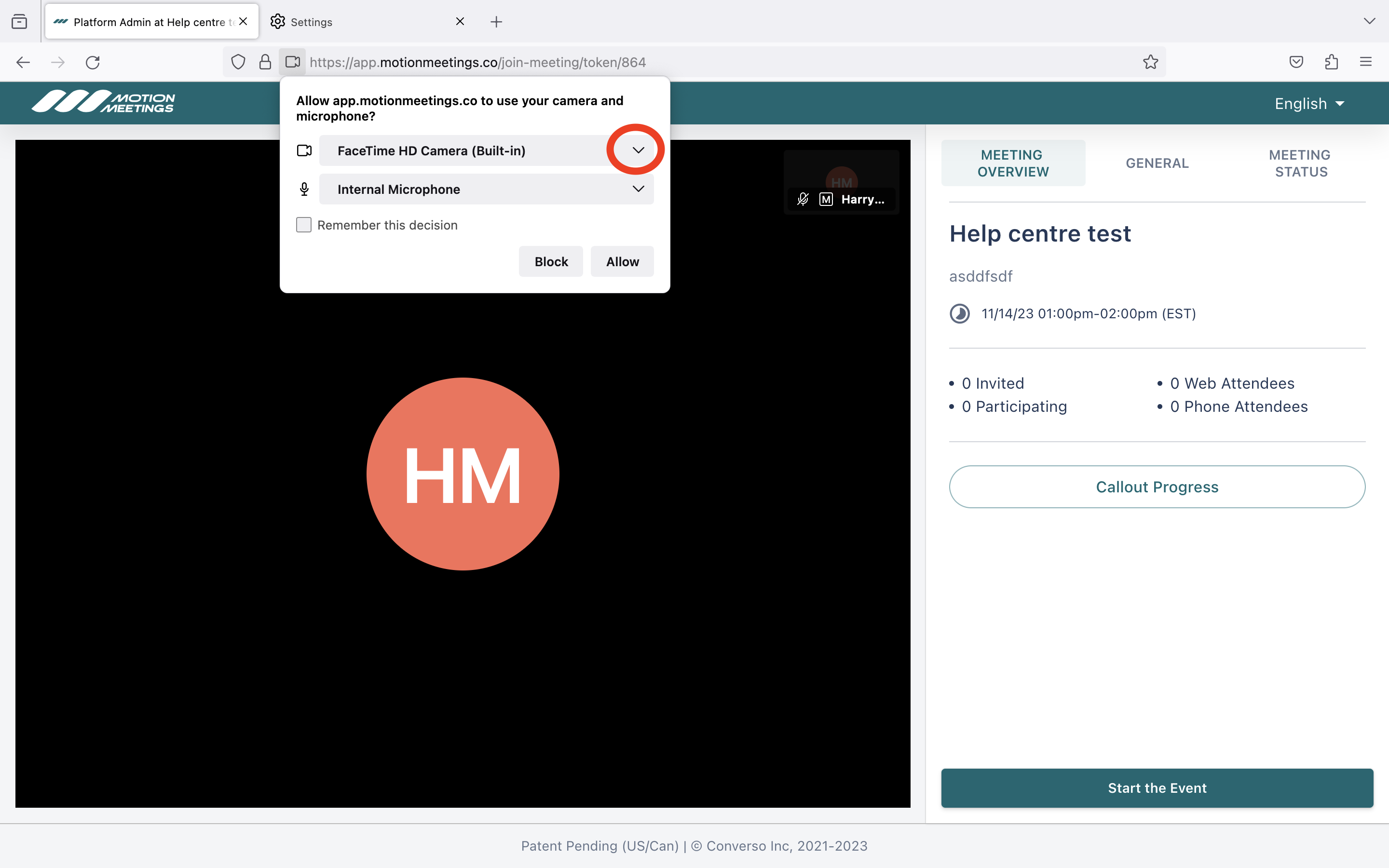
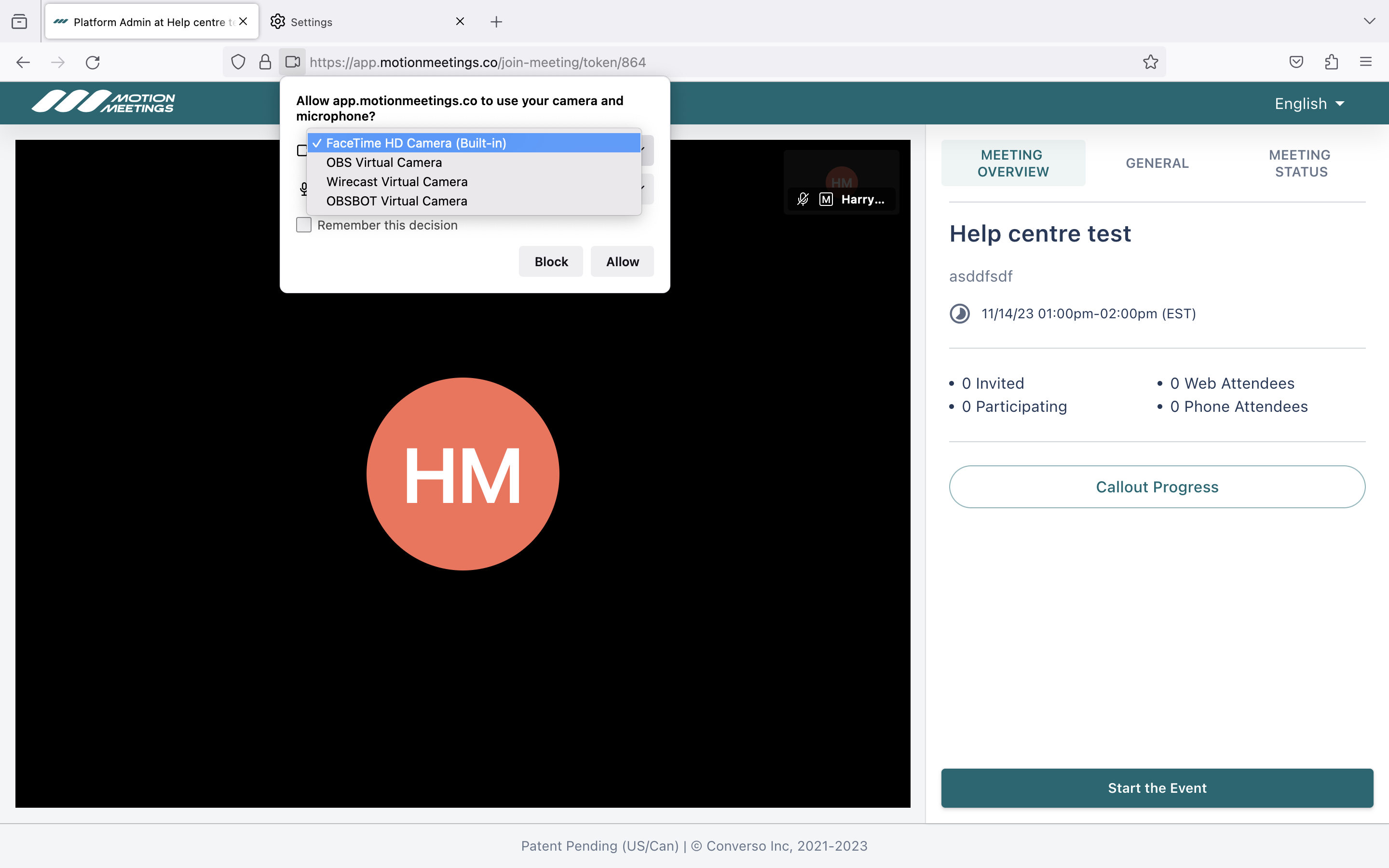
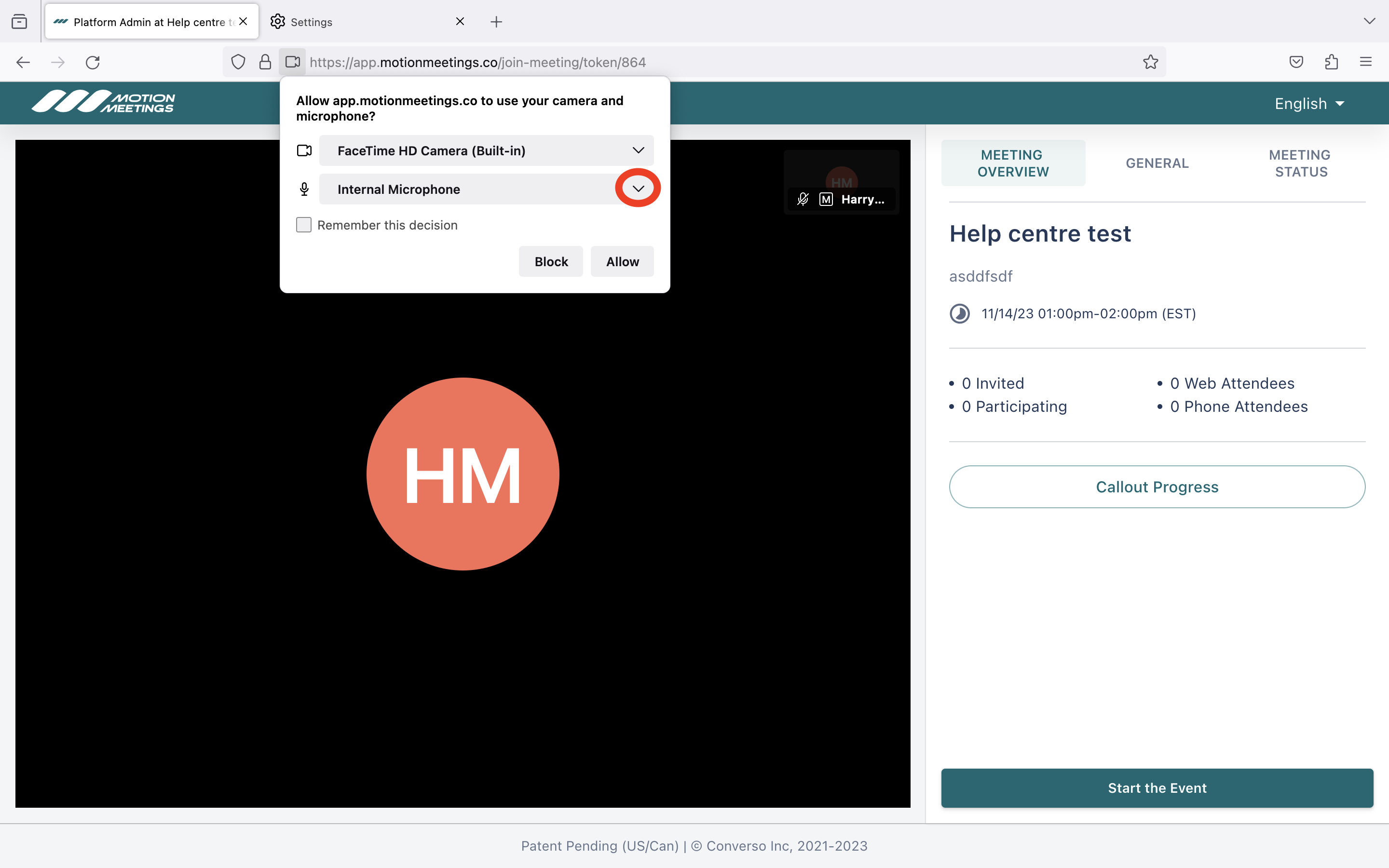
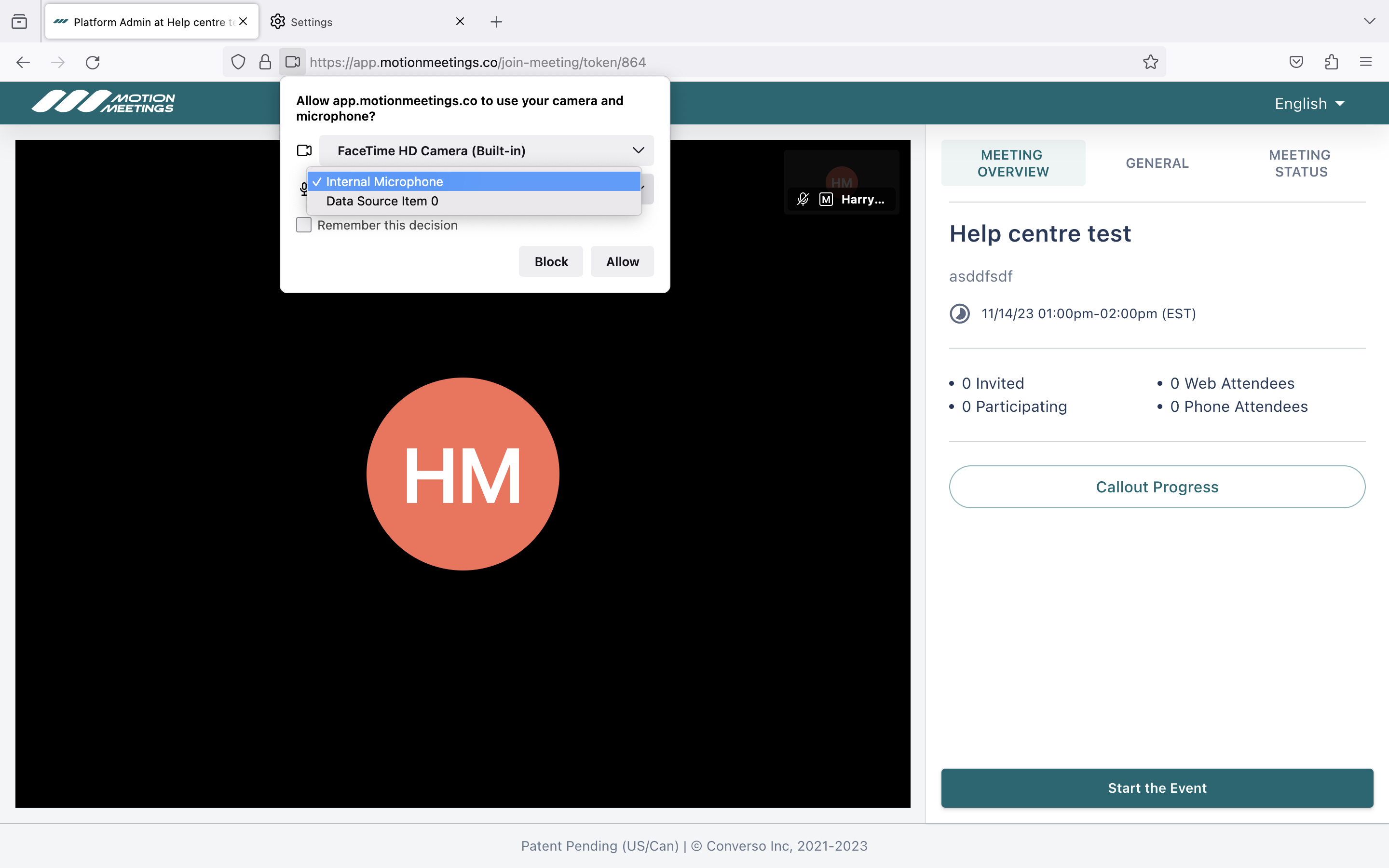
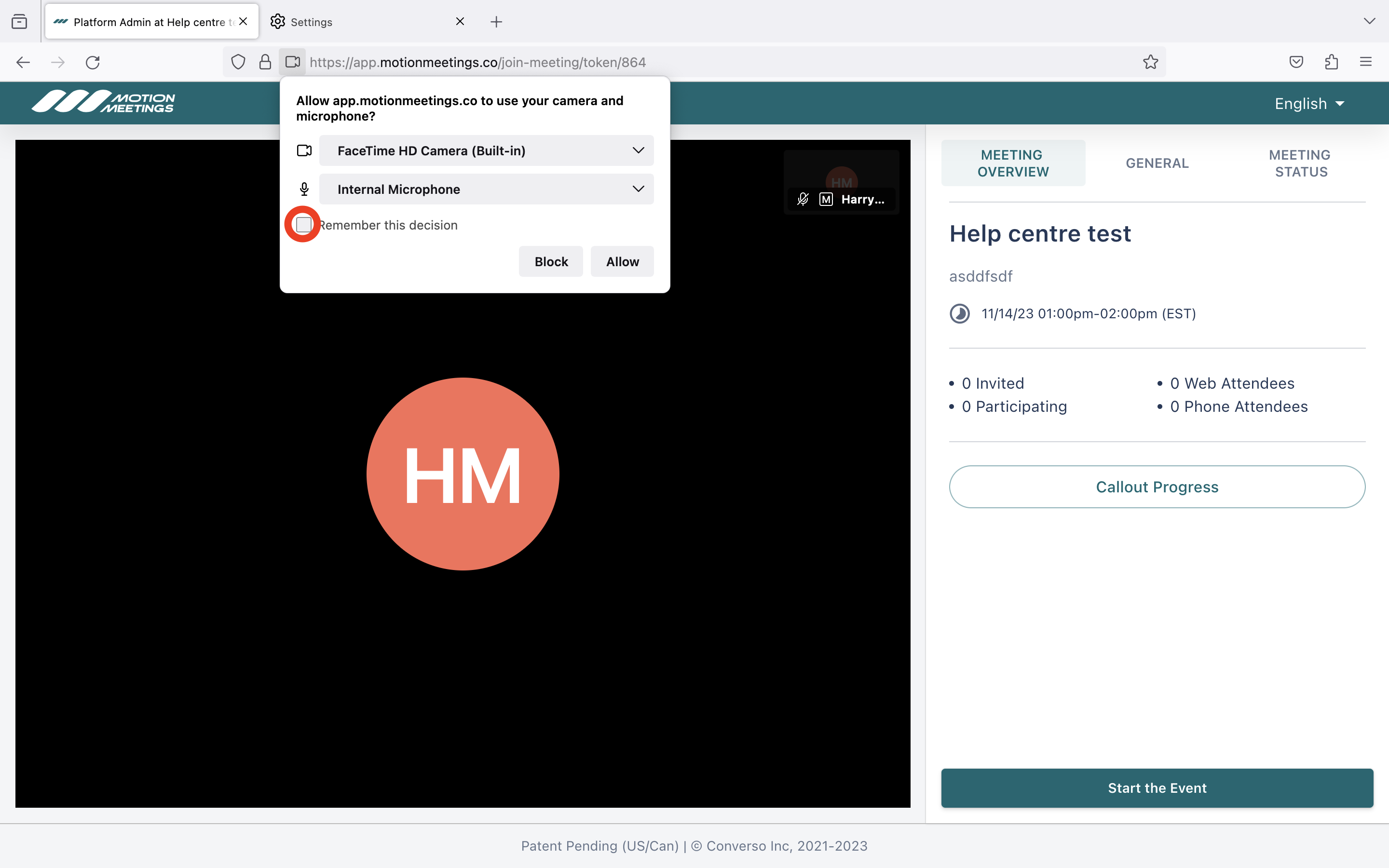
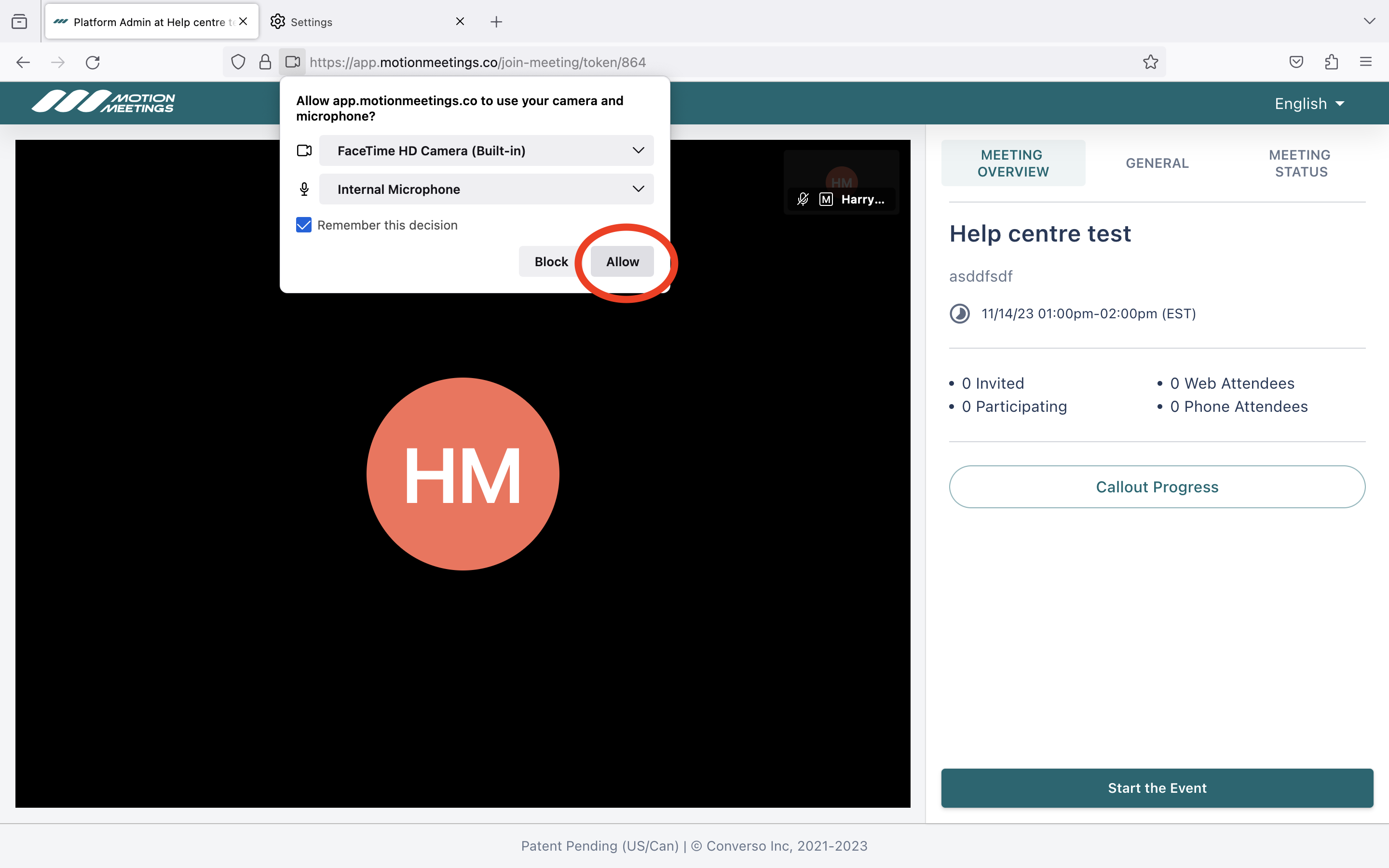
Safari on MacOS
To enable camera and microphone permissions within the Safari internet browser, follow these steps, illustrated below.