Menu Bar
How to use the menu bar for users in the main event room
Harry M
Last Update één maand geleden
Microphone
Click this icon to mute and un-mute your microphone.

Camera
Click this symbol to toggle your camera on and off.

Screen Share
Click here to begin sharing your screen. Select the tab, window, or full screen you wish to share.
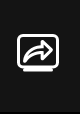
Open Chat
Open the chat function. This is visible only to those in the main meeting room.
Note: Anyone added to the main meeting room will be able to see the contents of the chat
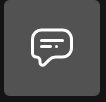
Performance
Click this symbol and then adjust the slider to switch between higher video output quality and better performance.

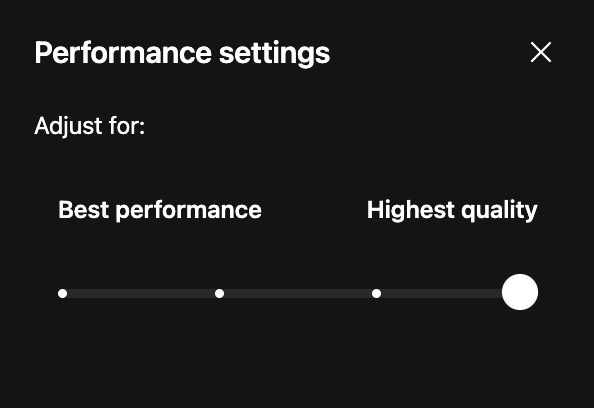
Full-screen
Click this icon to toggle full-screen mode on and off.
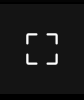
Settings

Click this icon to open the settings menu.
Note: A detailed description of the settings menu can be found in the "Settings Menu" article. This can be found via the search or the "related articles" section below.

