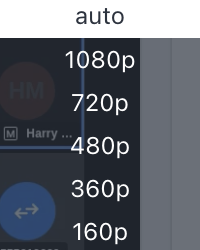Broadcast Room Menu Bar
Use of the menu bar available to attendees in the Broadcast Room
Harry M
Last Update há um ano
Pause
Click this icon to pause and un-pause the video and audio. If your video is frozen, ensure you have tried clicking the un-pause button. If your video is still frozen, please reload your browser page.

Volume
Click this icon to mute or un-mute the broadcast. Drag the bar raise or lower the volume of the broadcast.
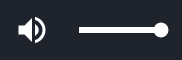
Picture-in-Picture
Click this icon to enable picture-in-picture mode.

Full Screen
Click this icon to enter and exit full screen mode. Please note that if you are in full screen mode, you will not be able to see the votes when they are turned on. Ensure that the Votes tab is visible when voting is about to commence in your meeting.

Video Quality
Select this icon to choose the video quality.
1080p is the highest quality but requires a strong internet connection, 160p is the lowest quality but is better for slower internet connections.
If the video appears choppy, try lowering the video quality. The system will optimize for audio and, if the speakers internet connection becomes problematic, their video feed will be turned off to ensure the audio connection remains.